1. Accessing application processing
You can access this feature in two ways:
- From the dashboard:
- Click on “Applications”.
- Select an application.
- The “Pre-qualification” and “Reject” buttons appear immediately.
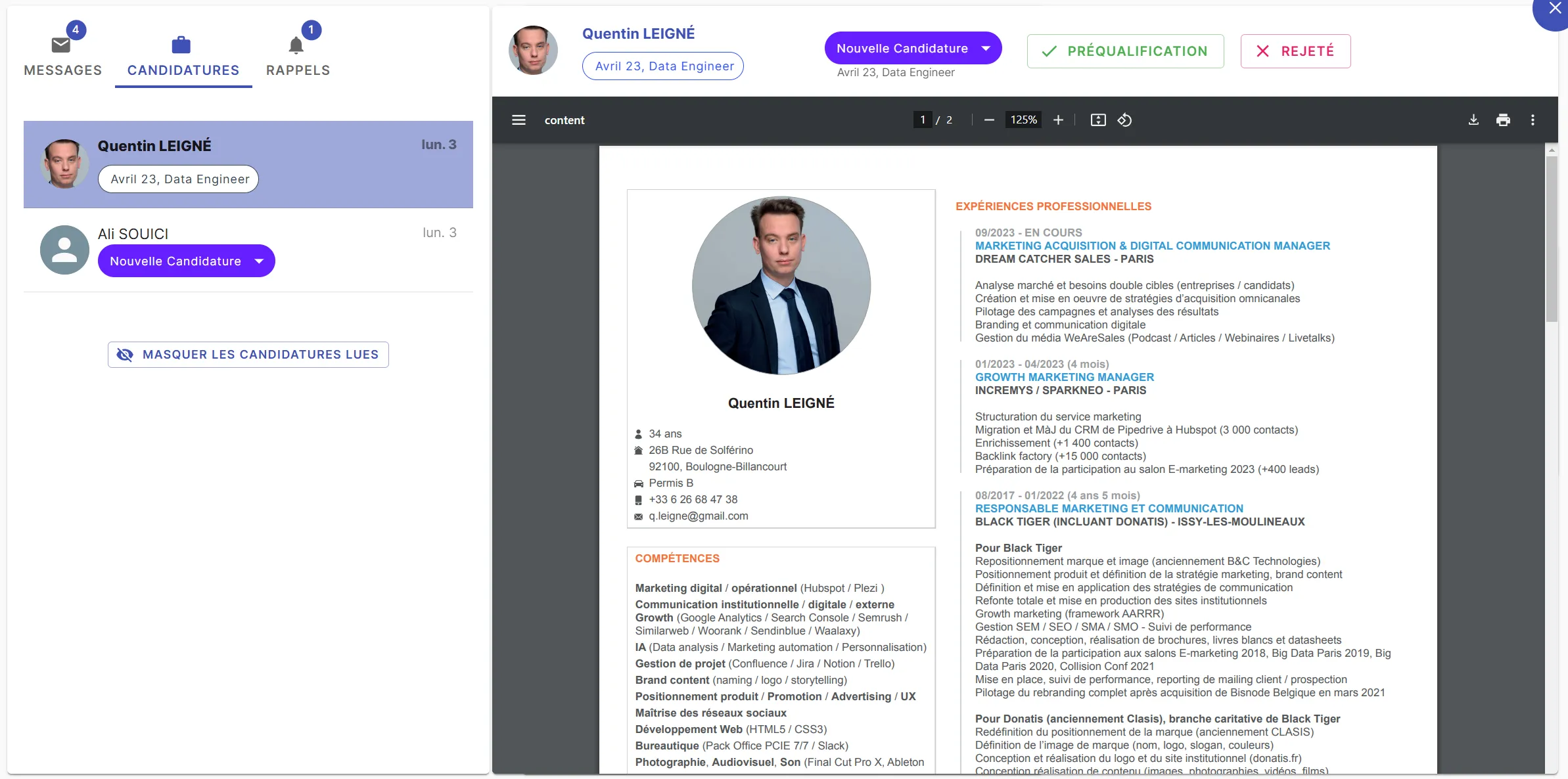
- From the candidate profile:
- Open a profile from the applications list.
- Click on their resume or the notes icon.
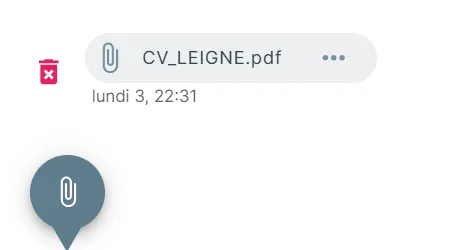
- A detailed view displays with the resume on the left and notes on the right.
- You can move from one profile to another using the arrows and use the quick processing buttons.
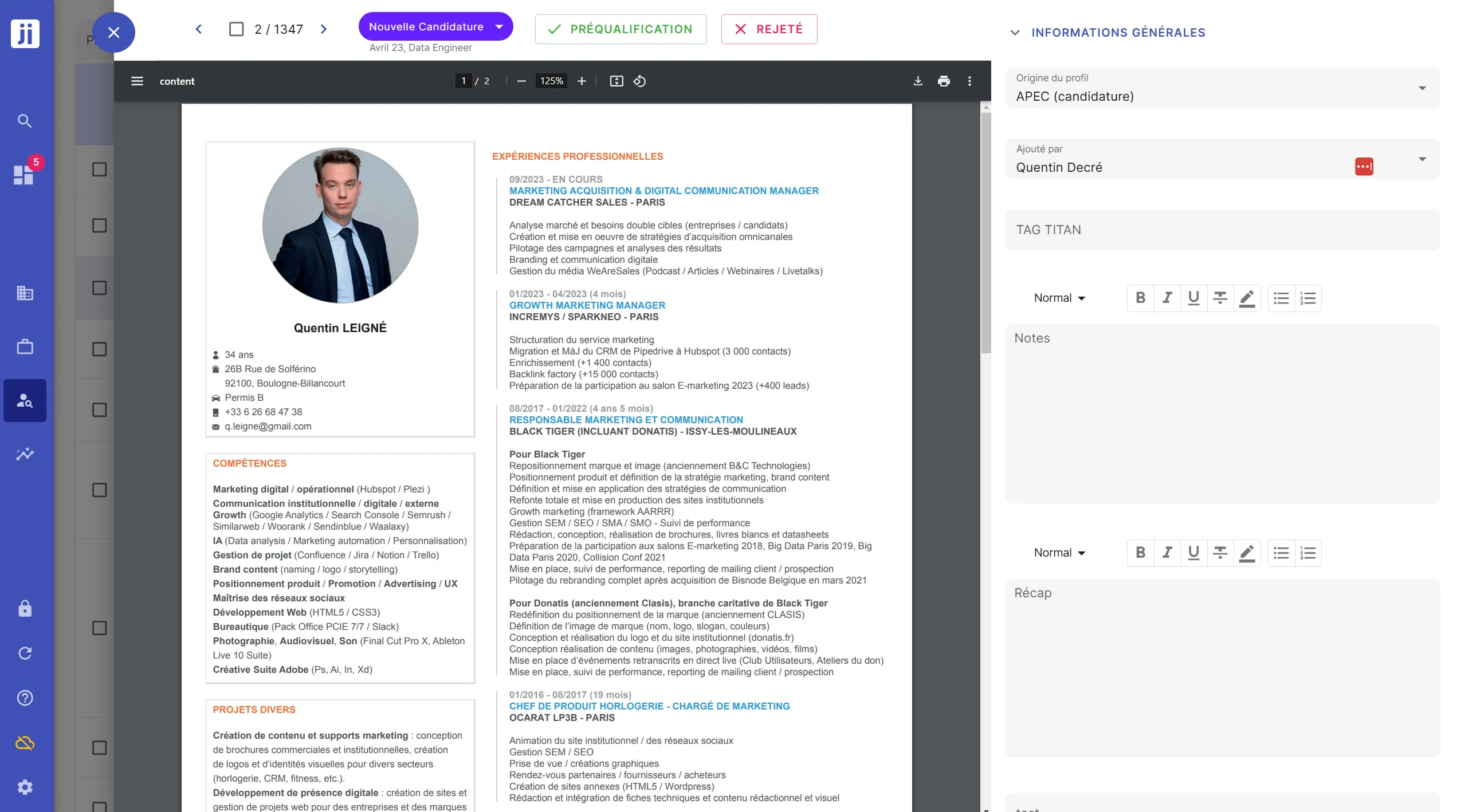
2. How one-click processing works
When you select “Prequalification” or “Reject”:
- The candidate’s status is updated immediately.
- You automatically move to the next profile.
- If triggers are configured, a rejection email can be sent after a defined delay.
3. Customizing action buttons
You can adapt the buttons to your recruitment process:
- Go to “Preferences” > “Statuses” > “Talents (ATS)”
- Select the status corresponding to a rejection or pre-qualification
- Check the “Next step candidature” button if it corresponds to an application status you’re validating, or “Rejected profiles” if it corresponds to a rejected application
- Select the button to modify (e.g., “Prequalification” or “Reject”).

4. Automate with triggers
By combining quick processing with triggers, you can:
- Send an automatic email to rejected candidates.
- Add a reminder to contact a candidate at a later date.
- …
To learn more, you can check out our article:
Automate your actions with triggers on Jarvi
Thanks to Jarvi’s customizable buttons and triggers, processing applications becomes more fluid and efficient. If you have specific needs, don’t hesitate to contact us to explore possible options!
Des questions ?
there are several possible explanations:
- your daily sending limit is reached: The message limit is 100 messages per day / per jarvi user / per message type (so 100 inmails, 100 invitations, 100 linkedin messages to connected people, 100 emails). If the limit is reached, Jarvi will continue the next day. We do this to respect the best practices recommended by Linkedin, otherwise your activity becomes suspicious.
- you’ve reached the Linkedin limit: If you’re sending inmails, make sure you still have InMail credits. If you’re sending Linkedin invitations, know that Linkedin limits you to approximately 150 invitations per week (and only 5 invitations with notes if you have a free account). If the limit is reached, Jarvi will wait until the following week to continue.
- you don’t have a LinkedIn tab open: Jarvi’s chrome extension sends messages for you, through your Linkedin page, like a super assistant. But sending requires your LinkedIn page to be open, and your extension properly connected.