Accessing input field customization
- Go to the Jarvi menu (blue column on the left side of the screen).
- Click on “Preferences” then on “Input fields” to access the field customization section.
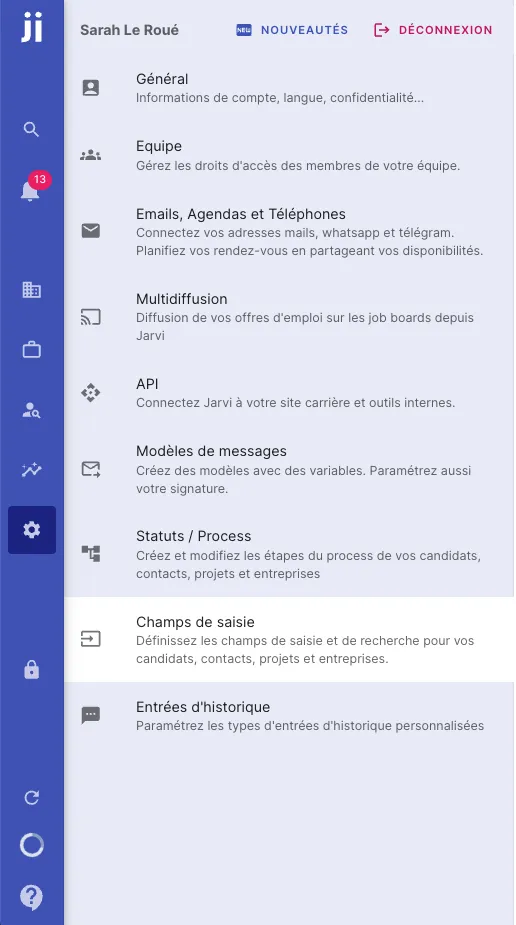
Customizing fields for talents, companies and projects
- Select the area you want to customize:
- Talent profile or project card (for the ATS)
- Client/prospect profile or company card (for the CRM)
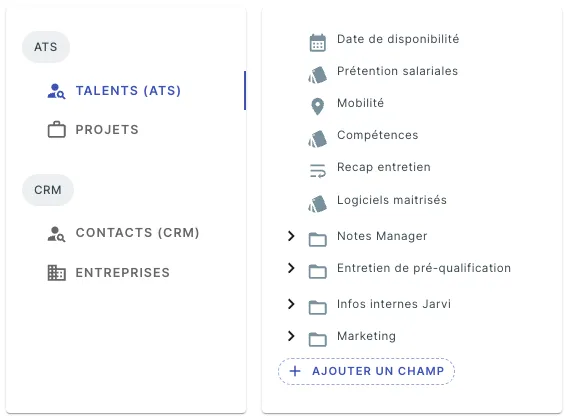
Adding a custom field
- Click on ”+ Add a field” and give a name to the field you want to create.
- Choose the type of field you want to add:
- Free text: for multiline content (e.g.: interview summary).
- Multiple choice: for pre-defined options.
- Date: to select a date.
- Location: to add a location.
- Tags: for adding multiple tags.
For example, you can add an “Interview summary” field with free text, or a “Profile rating” field with a star rating system.
- You can also add default content if needed.
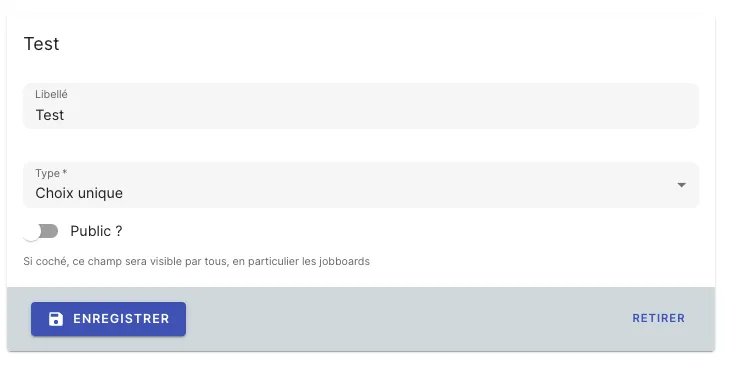
Organize your custom fields
- Once your fields are created, you can organize them wherever you want in your profiles, whether for talents or companies.
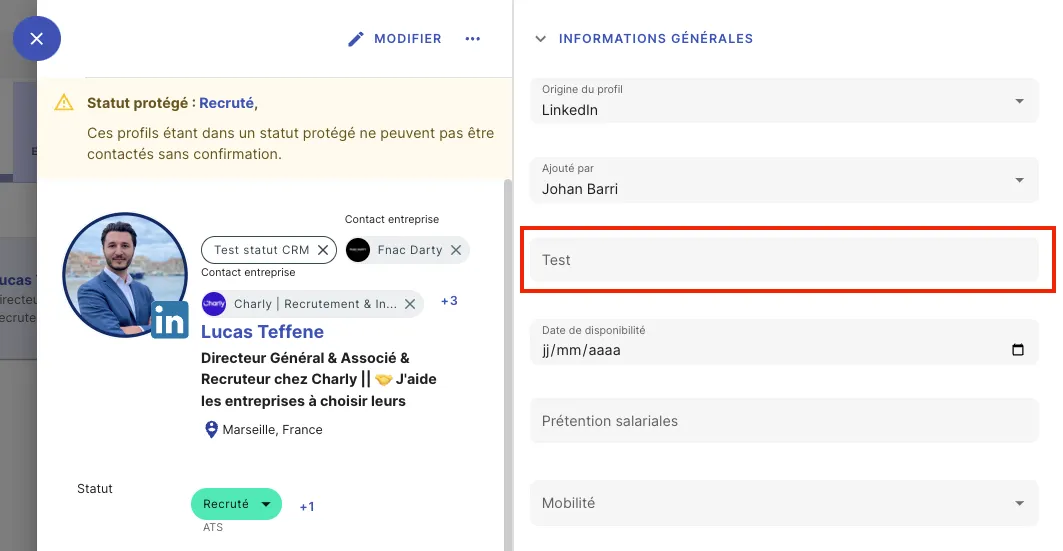
- For example, you can move a field like “Profile rating” or “Interview summary” to the section that works best for you.
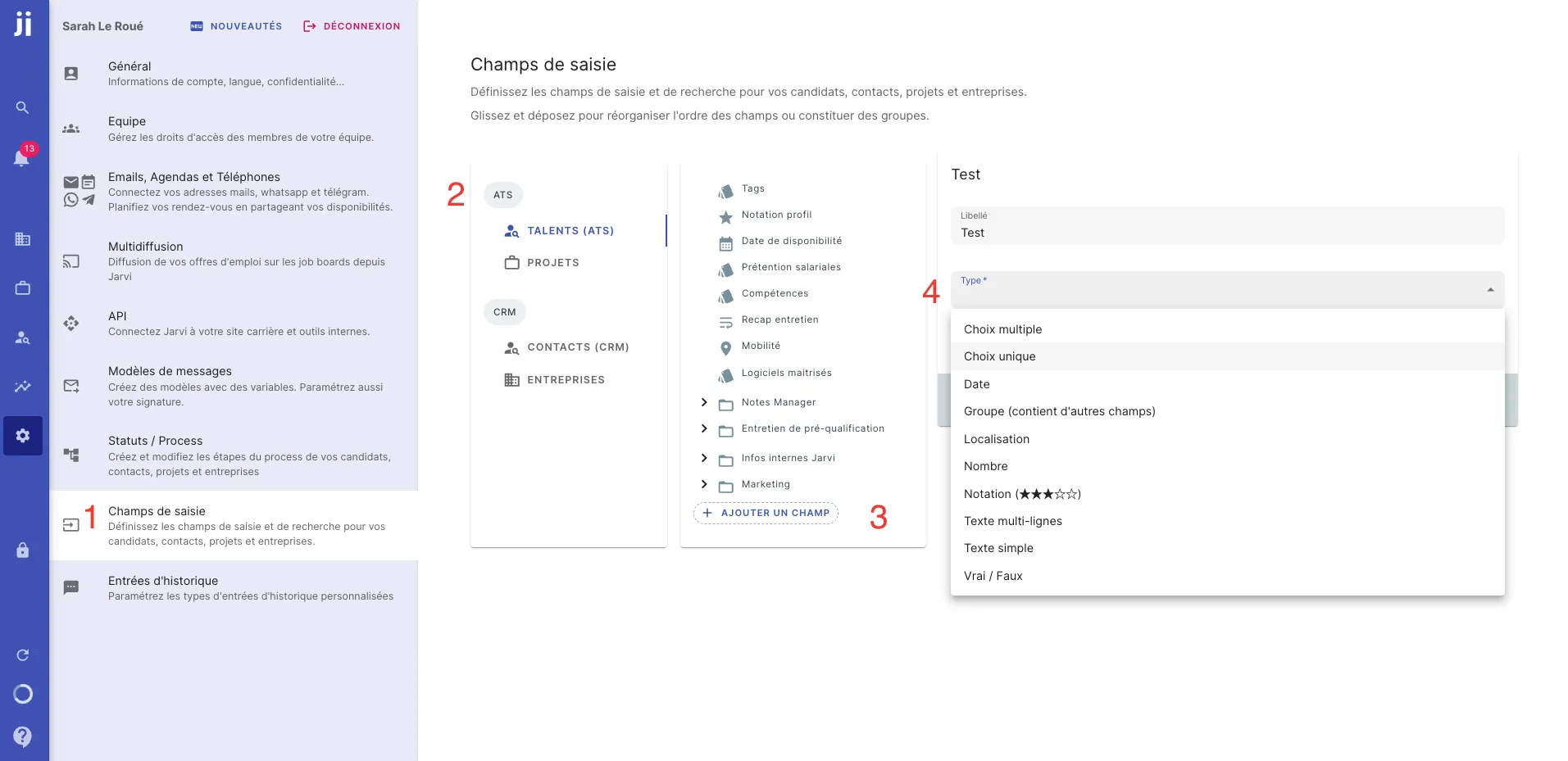
Des questions ?
there are several possible explanations:
- your daily sending limit is reached: The message limit is 100 messages per day / per jarvi user / per message type (so 100 inmails, 100 invitations, 100 linkedin messages to connected people, 100 emails). If the limit is reached, Jarvi will continue the next day. We do this to respect the best practices recommended by Linkedin, otherwise your activity becomes suspicious.
- you’ve reached the Linkedin limit: If you’re sending inmails, make sure you still have InMail credits. If you’re sending Linkedin invitations, know that Linkedin limits you to approximately 150 invitations per week (and only 5 invitations with notes if you have a free account). If the limit is reached, Jarvi will wait until the following week to continue.
- you don’t have a LinkedIn tab open: Jarvi’s chrome extension sends messages for you, through your Linkedin page, like a super assistant. But sending requires your LinkedIn page to be open, and your extension properly connected.